Interested in becoming a Broker? Schedule a call with our team to delve deeper into the exciting opportunities that await at Sellstate.
Sellstate Insider
Your source for exclusive Sellstate insights.

Featured Article
Explore More
Arrange a Virtual Meeting